Etherscan: Manual Operations
Introduction
Just like any other open protocol, Sablier V2 can be interacted with directly through a blockchain explorer like Etherscan.
In this guide, we will show you how to create a stream and withdraw from a stream by manually interacting with the Sablier V2 contracts on Etherscan.
If you're interested in interacting with V1, please refer to this article.
Creating a Stream
Prerequisites
Before being able to create a stream using the Sablier V2 Core contracts you need to have granted a sufficient token allowance. See the Allowances section below for a guide on how to do that.
Step 1: Go to contract page
Head over to our deployments list to pick the contract address you want to interact with.
For each chain, that will be either SablierV2LockupLinear or SablierV2LockupDynamic. In this tutorial, we will
create a LockupLinear stream on Sepolia.
Once you find the right contract, click on the address to access its explorer's page. Click on the "Contract" tab, and then on the "Write Contract" sub-tab.
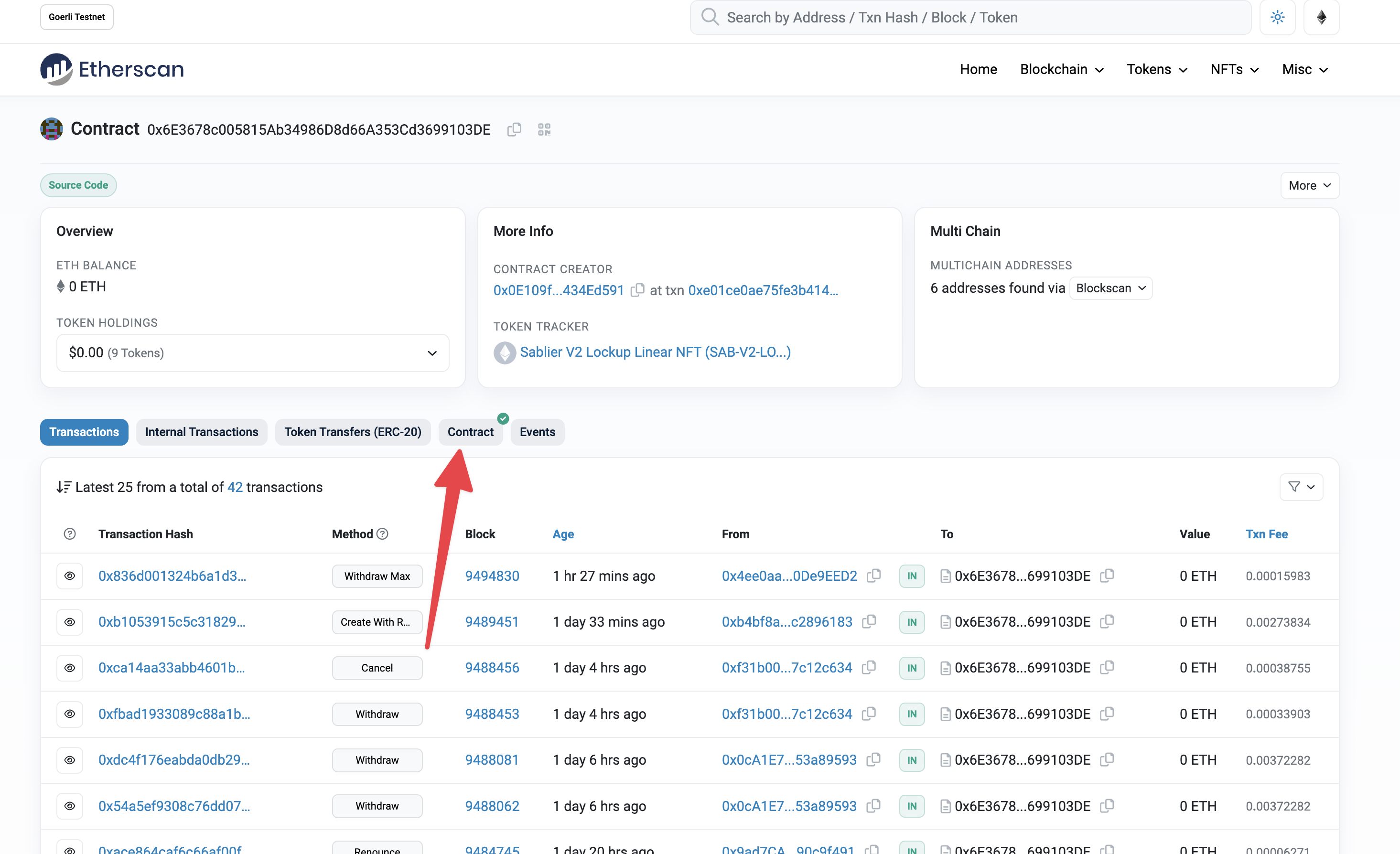
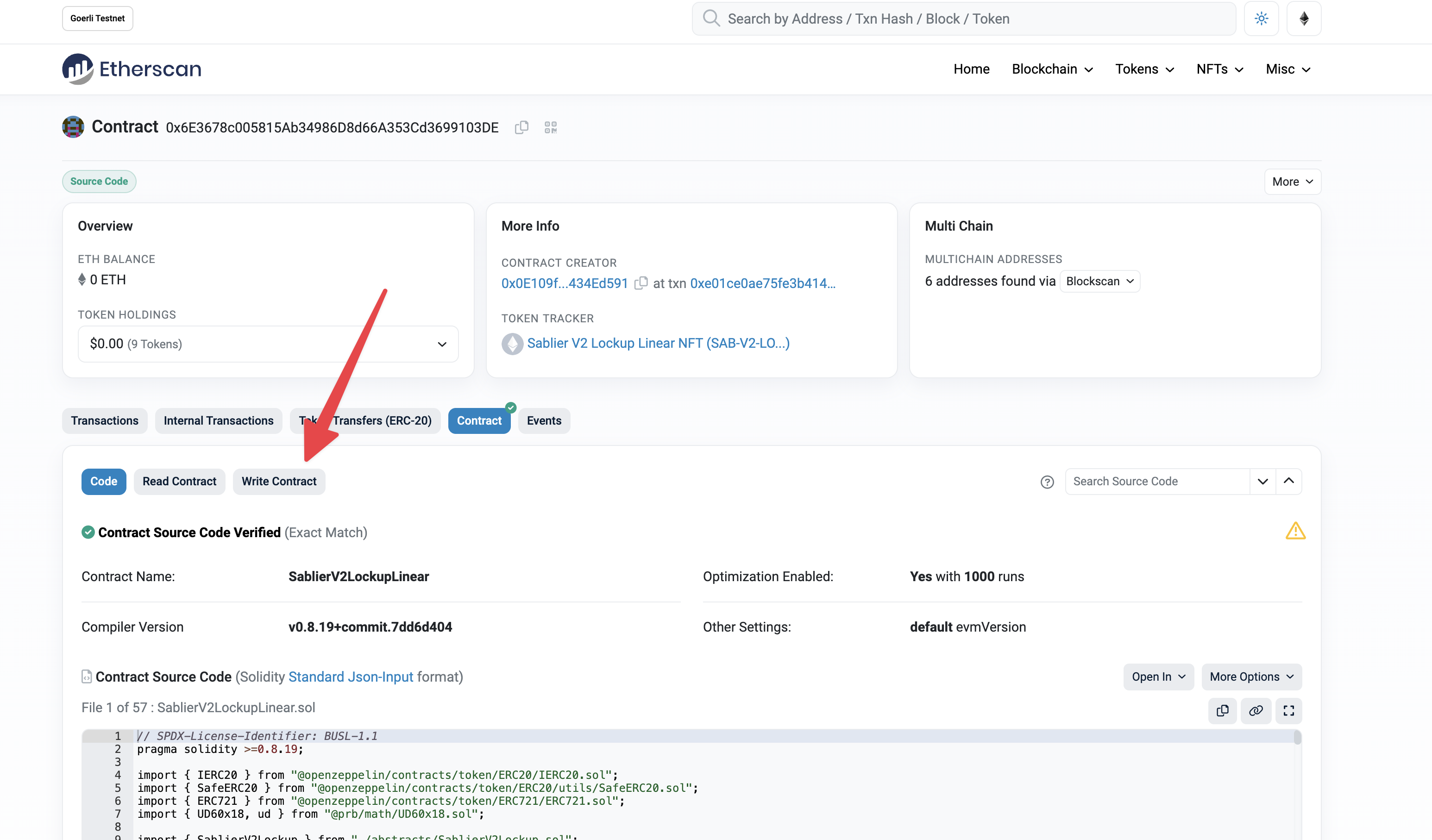
You can now connect your wallet to the interface by clicking on "Connect to Web3".
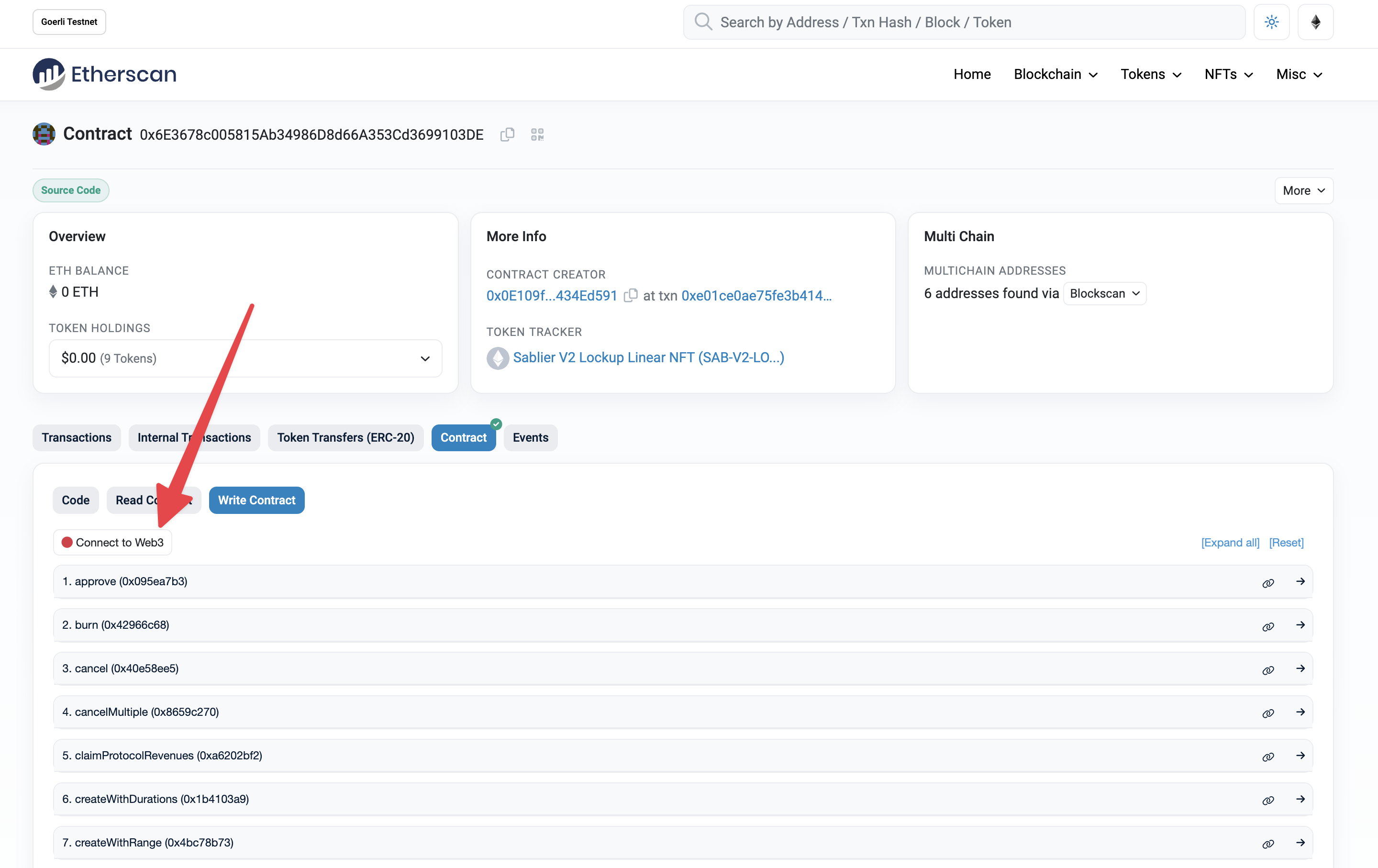
Step 2: Fill in parameters
We will now proceed to create our first stream. Let's go with the following parameters:
- a
LockupLinearstream - and a deposit of 20,000 DAI
- starting Jan 1, 2024
- ending Jan 1, 2025
- with no cliff
- and non-cancelable
As the start and end date are fixed, we'll be using the createWithRange method. Please note, however, that using
createWithDurations is possible, too. To learn more about the difference between these two functions, head over
here.
Open the "createWithRange" method, and start filling in the stream details:
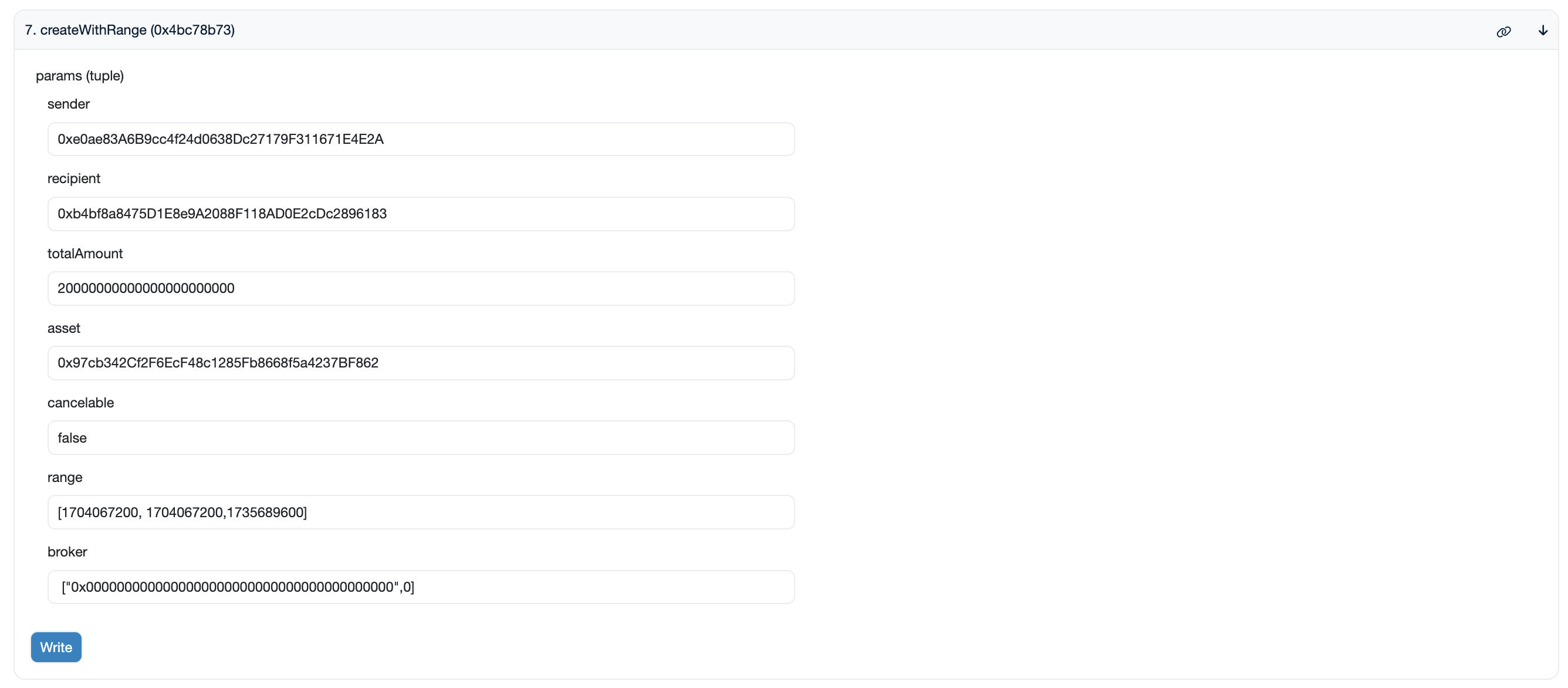
{
"sender": "0xe0ae83a6b9cc4f24d0638dc27179f311671e4e2a",
"recipient": "0xb4bf8a8475d1e8e9a2088f118ad0e2cdc2896183",
"totalAmount": 20000000000000000000000,
"asset": "0x97cb342cf2f6ecf48c1285fb8668f5a4237bf862",
"cancelable": false,
"range": [1704067200, 1704067200, 1735689600],
"broker": ["0x0000000000000000000000000000000000000000", 0]
}
Sender
If the stream is cancelable, the sender is the wallet that will have the ability to cancel the stream and withdraw on
behalf of the recipient. But if the stream is non-cancelable, the sender cannot cancel the stream.
Most users will set their own wallet address as the sender.
Recipient
The address you want to stream tokens to. The controller of this address will be able to withdraw tokens as they become available.
Total Amount
The totalAmount is the final amount of tokens what will be streamed, DECIMALS INCLUDED. If the token you are
looking to stream has 18 decimals, for example, you will need to add eighteen zeros after the amount. Let's say you want
to stream 20,000 DAI like in this example, you will need to fill in 20000000000000000000000.
The total amount will also include any broker or protocol fees. When fees are kept at zero (most likely), the final streamed amount will be equal to this total amount.
Asset
The asset is the contract address of the ERC-20 token you are looking to stream. You can get this from the
Sablier Interface or from any other wallet/explorer. Please double check the token is
correct before continuing the process.
Cancelable
The cancelable field indicates whether or not you want the stream to be cancelable. This can be set to either true
or false. If set to true, the stream will be cancelable.
This flag can be switched off later, but never switched back on.
Range
The range contains the start, cliff date, and the end time of the stream, respectively. They should be put in as UNIX
timestamps (represented as seconds). You can find a Unix timestamp converter here.
If you prefer to not have a cliff, you can simply put the same timestamp for the cliff as the start timestamp of the
stream, like in this example (a.k.a. the duration of the cliff is kept as 0). If, however, you want to have a cliff,
fill in the end date of the cliff there, as the middle parameter (as a Unix timestamp, of course). Make sure to not
leave spaces between the values, including after the commas. Here is how it should look like
[<start timestamp>,<cliff timestamp>,<end timestamp>]
| Ranges | [Start, Cliff, End] |
|---|---|
| 1 year, no cliff | [1704067200,1704067200,1735689600] |
| 1 year, 1 day cliff | [1704067200,1704153600,1735689600] |
Broker
An optional parameter that can be set in order to charge a fee as a percentage of totalAmount.
You can set the broker field to address zero and zero fees. Read more about fees
here.
Inside tuples/arrays (the [ ... ] structures in the example) make sure that you:
- don't leave empty spaces after
,(e.g.[a,b]is fine, but[a, b]isn't) - wrap addresses between double quotes, i.e.
" "
Once the data is filled, and after you double-checked, click on the "Write" button and confirm the transaction in your wallet. That's all! You are done. You can now head over to the Sablier Interface, connect your wallet, and your stream should appear like this:
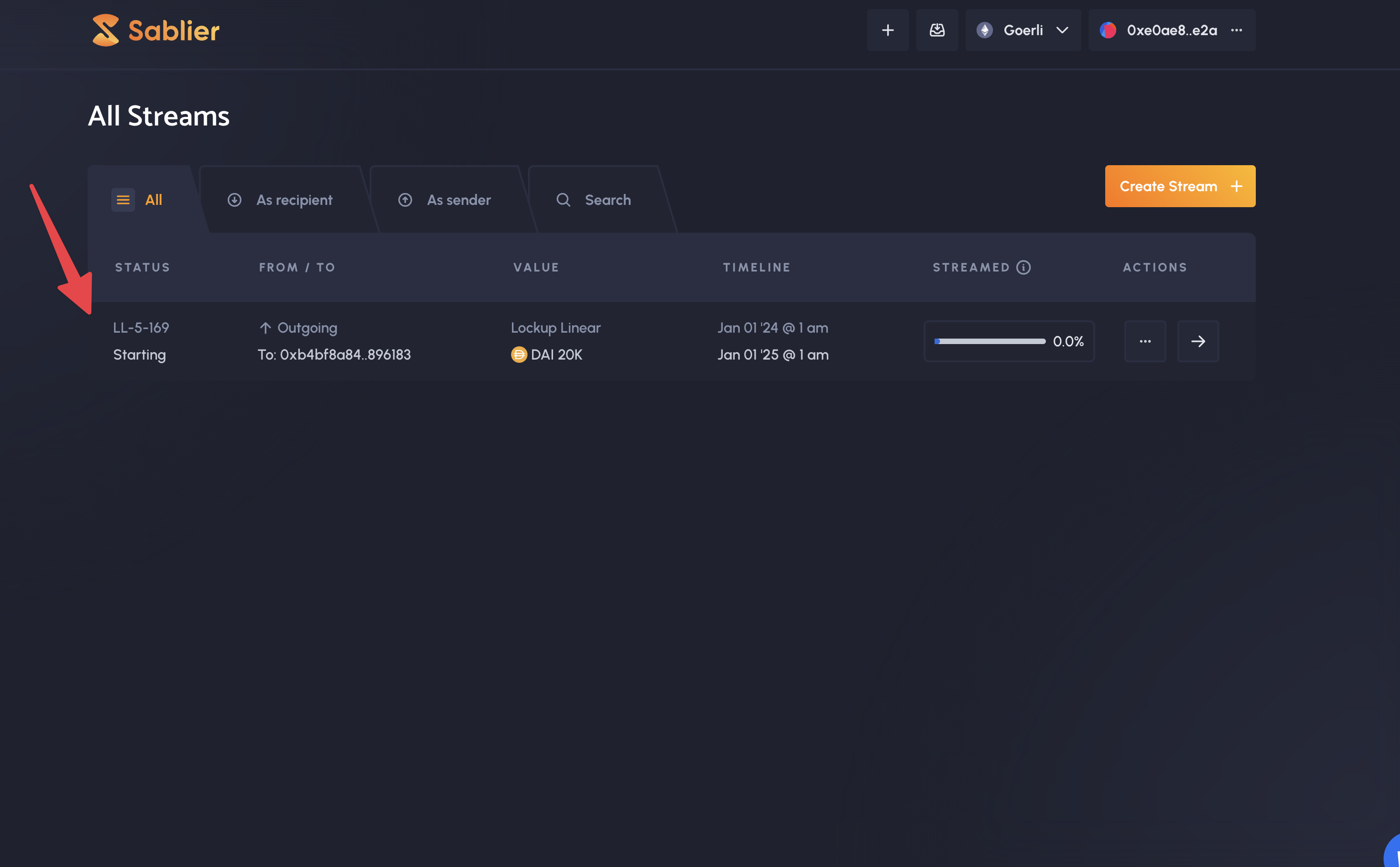
How about createWithDurations?
For the durations version, we'll replace the range parameter with a new one representing the total length of the
stream (in seconds) and the size of the cliff (in seconds).
{
"durations": [0, 31536000] // no cliff and a total duration of 1 year ~= 365 days
}
| Durations | [Cliff, Total] |
|---|---|
| 10 days, no cliff | [0,864000] |
| 10 days, 1 day cliff | [86400,864000] |
Withdrawing from a Stream
Prerequisites
To withdraw from a stream using Etherscan, you will need to obtain the stream's ID. To obtain this without the Sablier Interface, find the transaction which created the stream on Etherscan. Here's an example of what it should look like.
Once found, you will see the stream ID between the two brackets. Note that stream ID and "Token ID" are the same thing.
You may withdraw only from streams for which you are the recipient, but you can also allow other parties to withdraw on your behalf (e.g., have them pay the gas fee). You can read more about this advanced feature here.
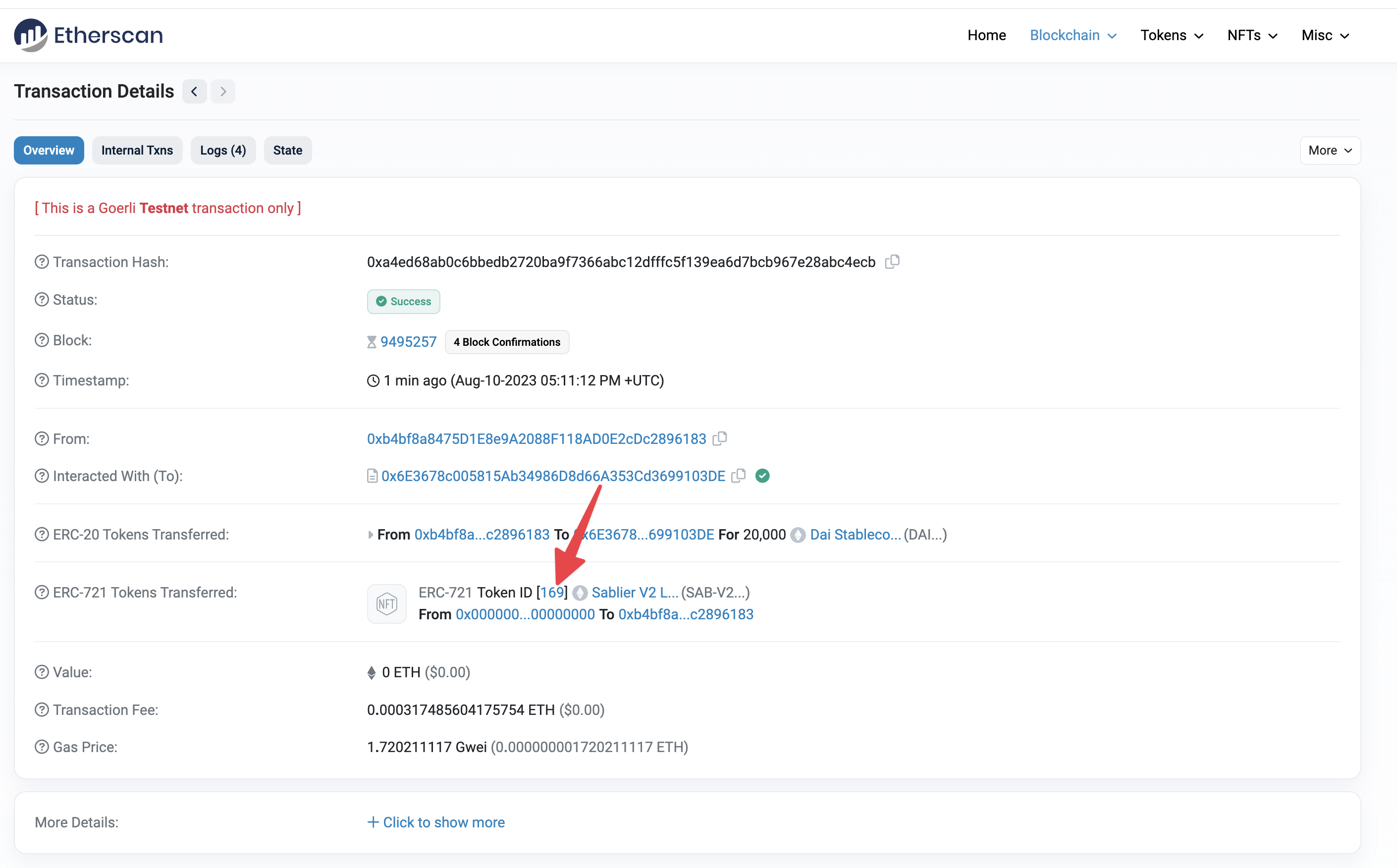
Step 1: Go to contract page
Head over to our deployments list and select the contract address you want to interact
with. For each chain, that will be either SablierV2LockupLinear or SablierV2LockupDynamic.
Once you find the right contract, click on the address to access its explorer's page. Click on the "Contract" tab, and then on the "Write Contract" sub-tab.
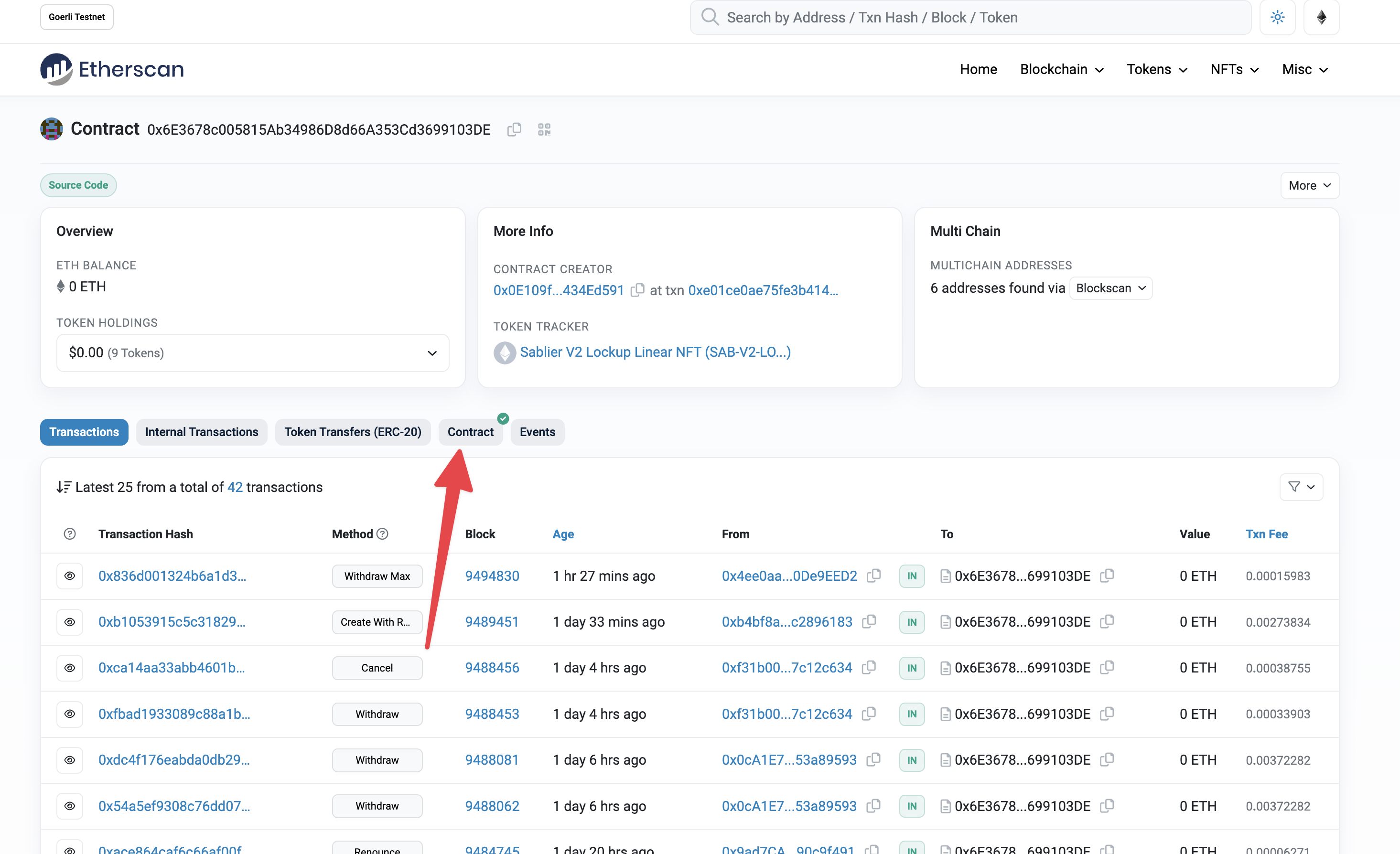
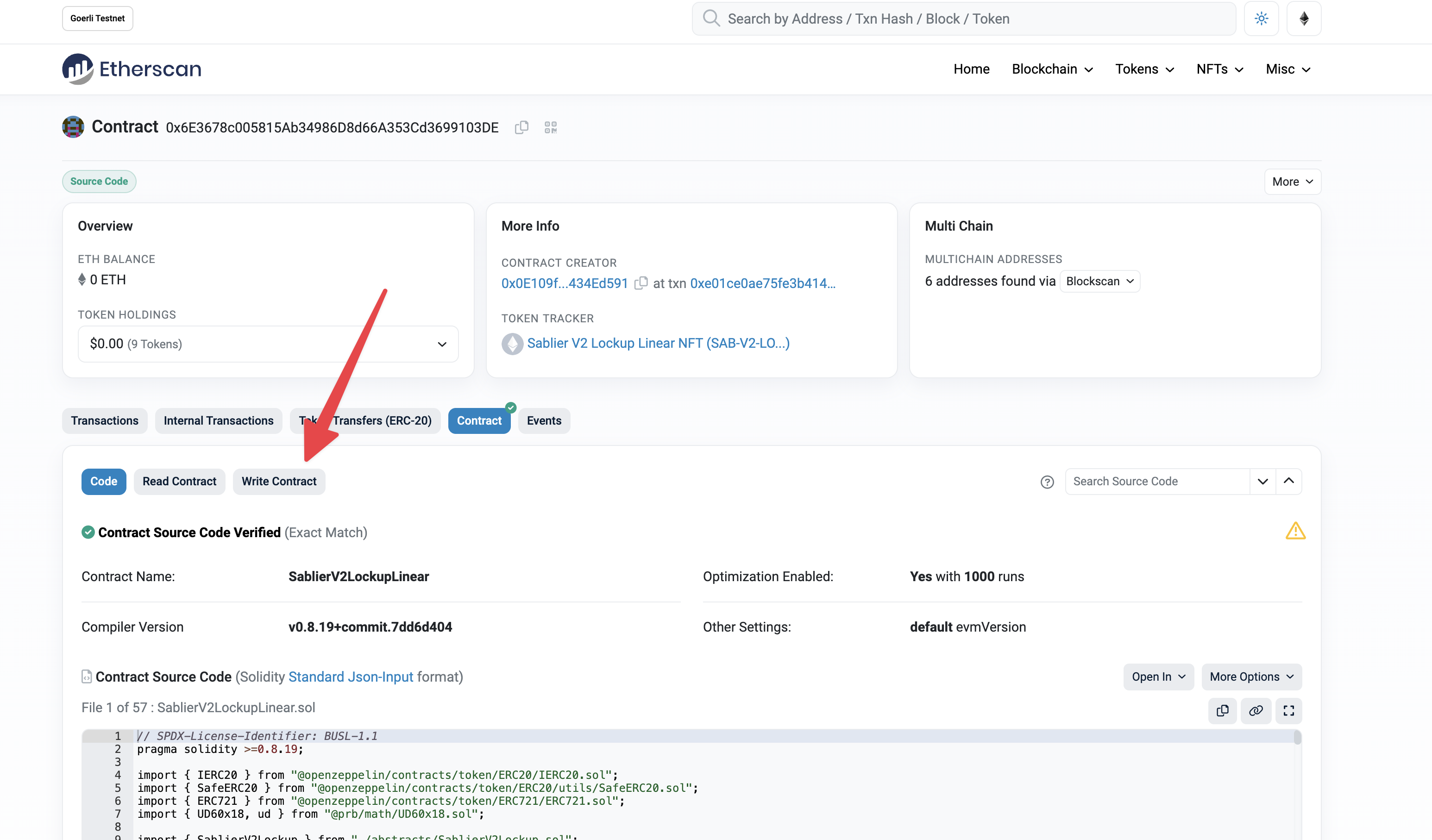
You can now connect your wallet to the interface by clicking on "Connect to Web3".
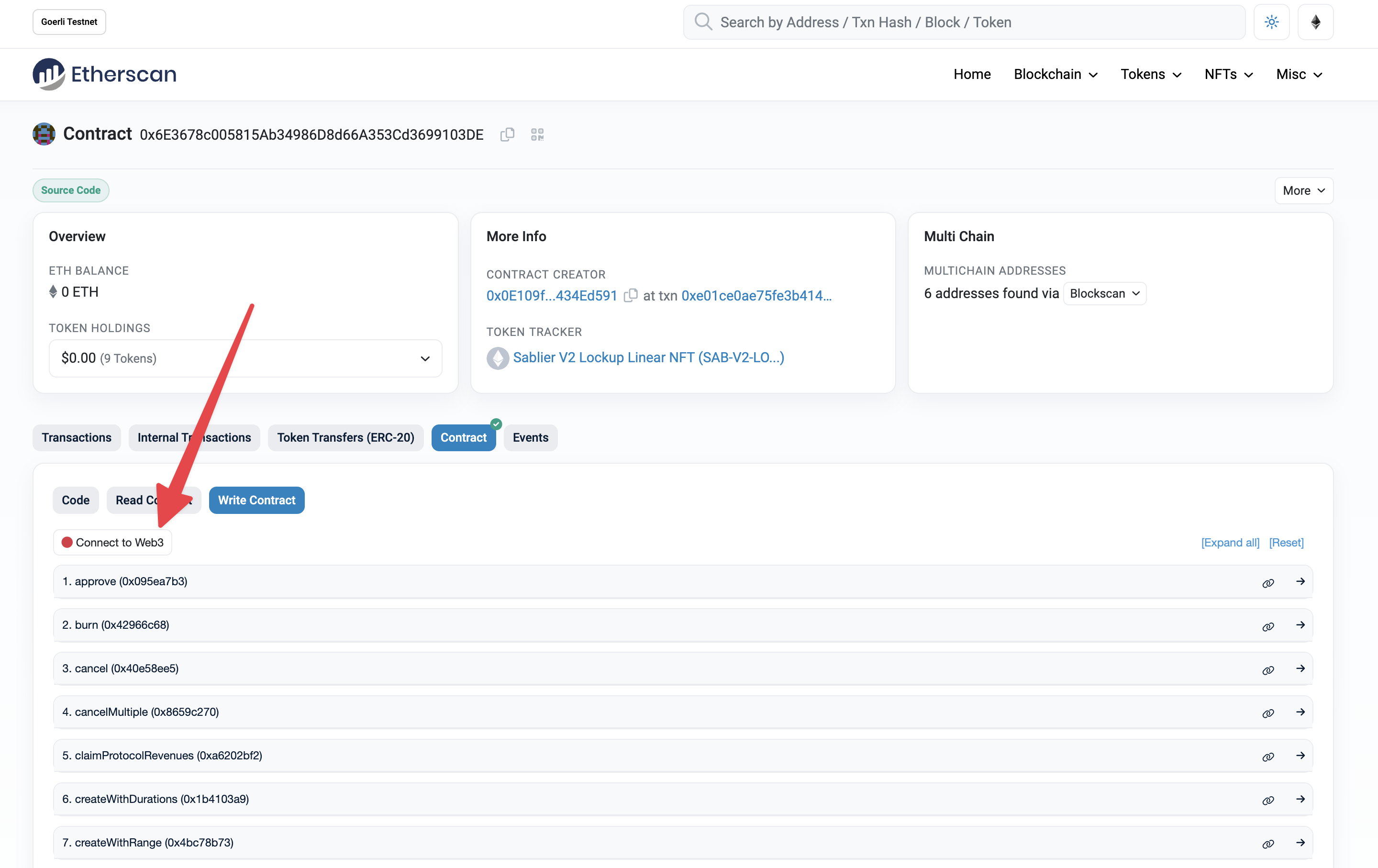
Step 2: Fill in parameters
Head over to the withdraw method, and fill in the data.
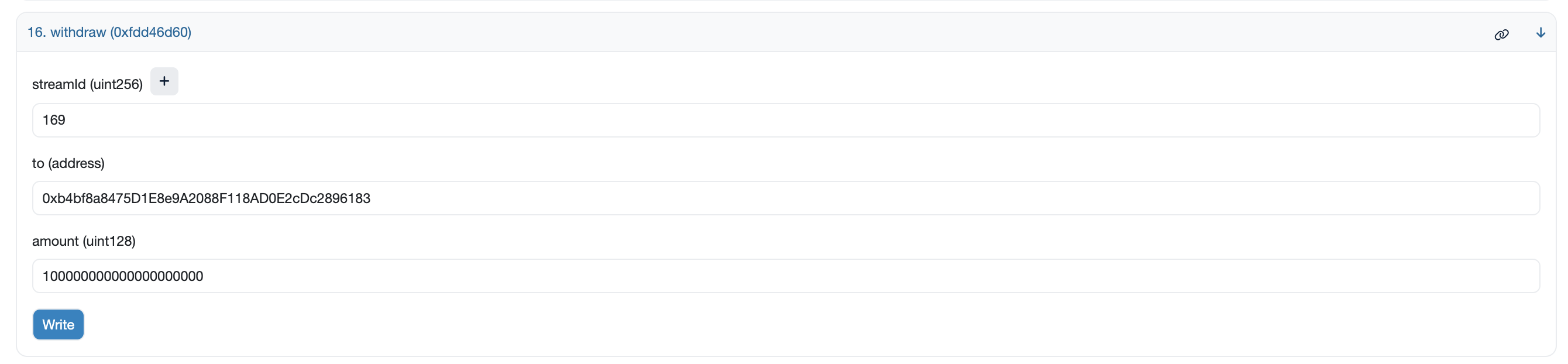
{
"streamId": 169,
"to": "0xb4bf8a8475d1e8e9a2088f118ad0e2cdc2896183",
"amount": 100000000000000000000
}
Stream ID
The streamId is the value you have previously located in the transaction in which the stream was created.
To
The to (address) field is there for the stream recipient's address. This will most likely be your own wallet, but you
can also choose to withdraw these funds to another wallet (e.g. a separate cold wallet) if you are the stream's
recipient.
Amount
This represents the amount of tokens that you want to withdraw, DECIMALS INCLUDED. For example, if the token you are
looking to withdraw has 18 decimals, you will need to add eighteen zeros after the amount. Let's say you want to
withdraw 100 DAI like in this example, you will need to put in 100000000000000000000. Oh, and make sure that that
amount has already been streamed, you cannot withdraw funds that haven't yet been streamed over to you.
Once ready, click on the "Write" button, and confirm the transaction in your wallet. You are done!
Apart from the main flows, you may be required to do some other actions, usually listed as prerequisites.
ERC20 Allowances
Before interacting directly with the Sablier V2 contracts to create a stream you will need to manually grant proper ERC20 allowances.
Step 1: Go to token page
Pick a token you want to stream, e.g. DAI.
Using its address, visit the token page on Etherscan (in this example, we're using Ethereum):
https://etherscan.io/token/<INSERT-TOKEN-ADDRESS>
To get the address of an asset in the Sablier Interface, you can click on its name in the token list dialog or find an existing stream with that token and click on the icon inside the stream circle.

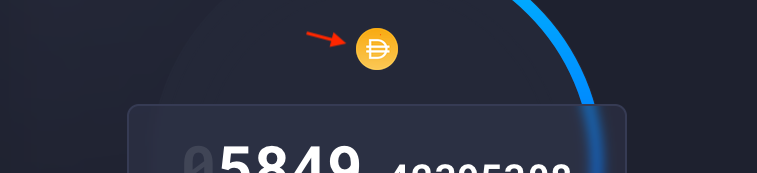
Step 2: Go to approve
Next, look for the "Contract" tab and the "Write Contract" sub-tab.
You'll see a list of methods that can be called for that token. Pick the approve method (e.g.
DAI's approve). Most ERC-20
approve methods will contain two fields:
- The spender
- The amount
Step 3: Send transaction
For the purpose of creating a LockupLinear stream with Sablier V2, the spender will be the SablierV2LockupLinear contract.
As for the amount, you'll have to pad it with the right number of decimals. For DAI, that's 18 decimals, so a value of
100 will turn into 100 * 1e18 (100 followed by 18 zeroes). For USDC,that's 6 decimals, so a value of 100 will turn
into 100 * 1e8 (100 followed by 8 zeroes). The same logic applies to the total amounts when creating
the stream.
{
"spender": "0xAFb979d9afAd1aD27C5eFf4E27226E3AB9e5dCC9",
"amount": 100000000000000000000
}
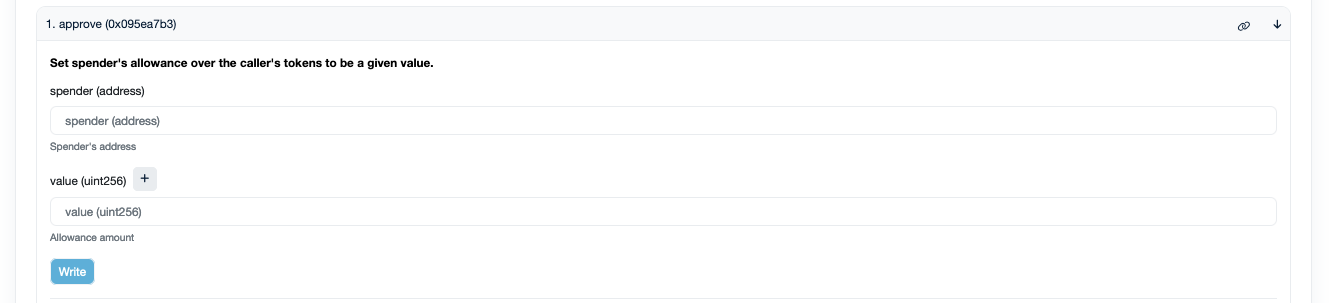
Before clicking on the "Write" button to submit your allowance update, make sure to connect your wallet to the interface by clicking on "Connect to Web3".